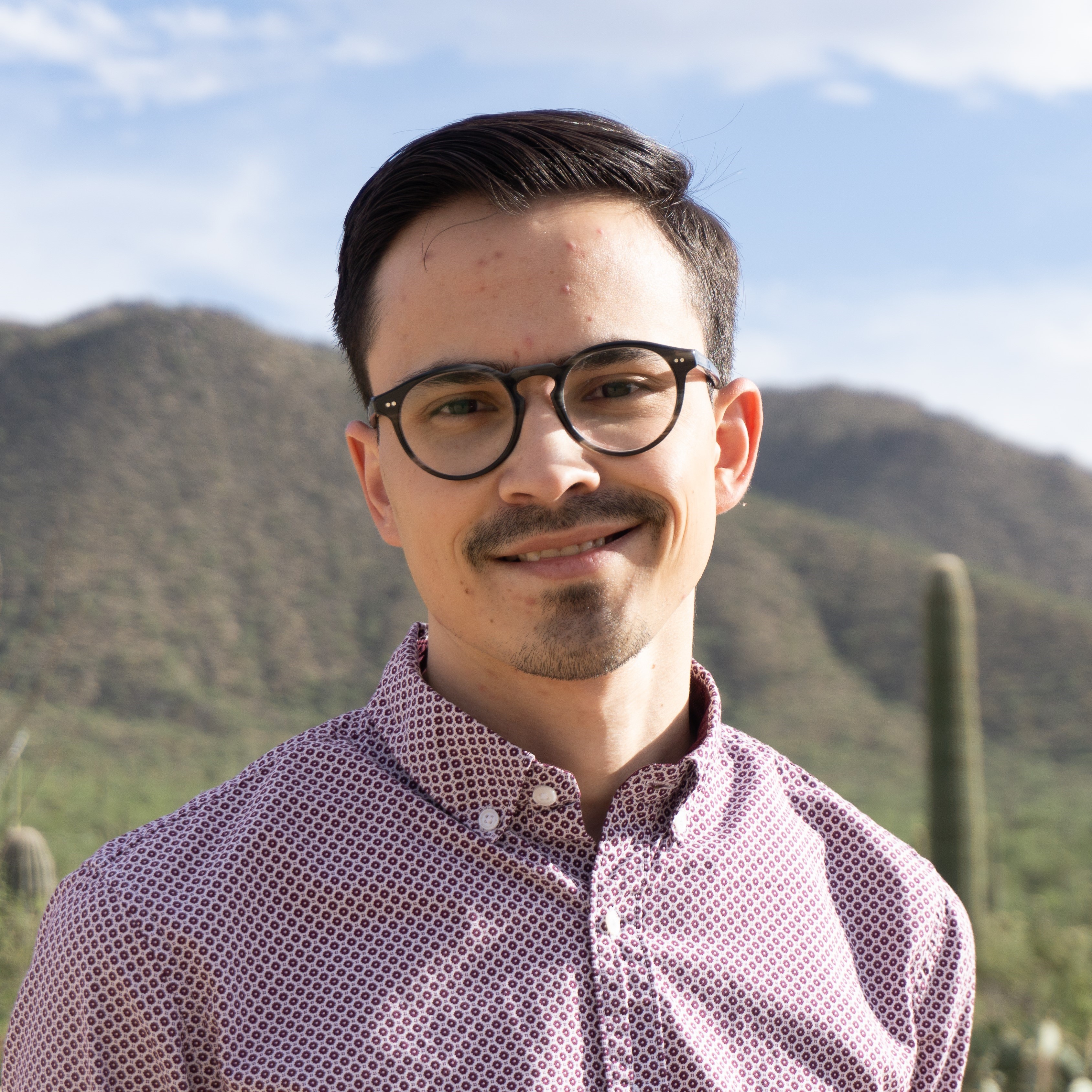Setting up iRODS
Published:
Learn how to install and use the Integrated Rule-Oriented Data System (iRODS). iRODS is open source data management software used by research groups, such as CyVerse. This software provides access to data on the terminal, whether that be your local computer or a high performance computer (HPC). Below are the steps to getting iRODS installed on your machine and an example of a data download.
CyVerse Account Registration
- Create an account here
- Access the CyVerse DataStore here
- Login to your account by clicking on the Login icon:
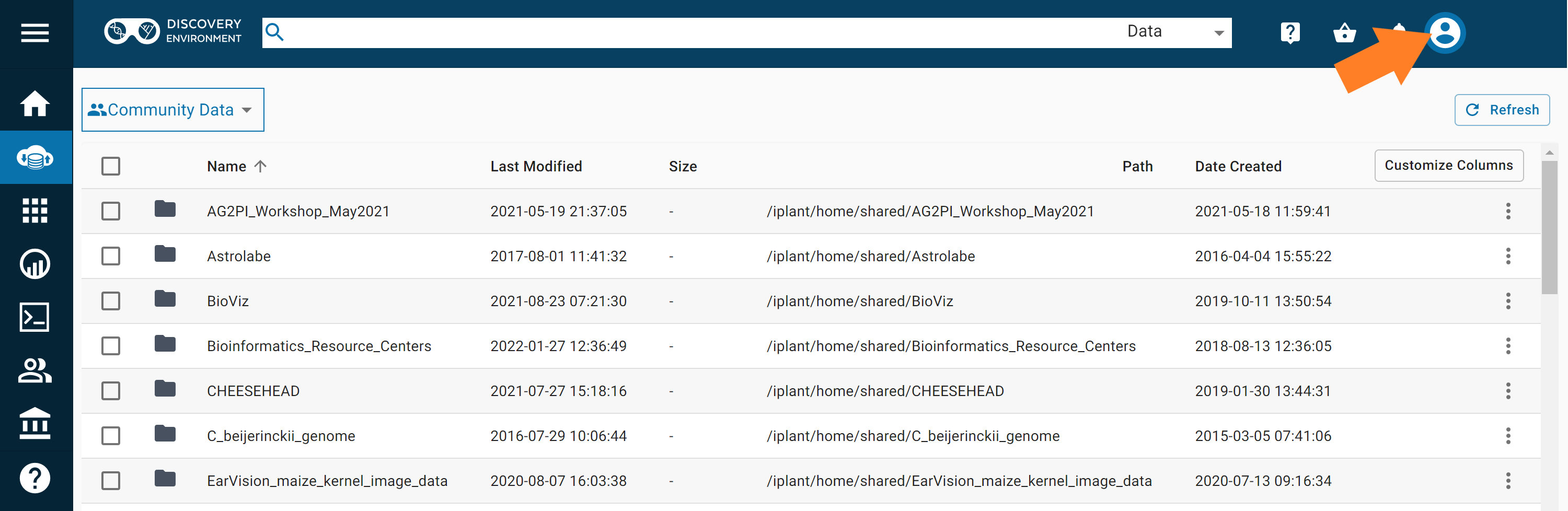
You can now navigate the CyVerse DataStore. Check our phenomics research data collected by the Field Scanner here

- Follow the steps below to get iRODS command access on your terminal so that you can download large datasets.
iRODS Installation
macOS users
- Download the macOS installer here.
- Follow the installation steps.
On your terminal, run:
iinitFill in the prompts with:
Host name Port # Username Zone Password data.cyverse.org 1247 CyVerse User ID iplant CyVerse password - You’re now ready to start downloading data!
Linux & Windows Subsystem for Linux 2 (WSL2) users
Download the iRODS installation shell script and give it executable permissions:
wget https://raw.githubusercontent.com/emmanuelgonz/emmanuelgonz.github.io/master/files/install_irods_copy.sh && chmod 755 install_irods_copy.shRun the installation script:
sudo ./install_irods_copy.shLog in to iRODS:
iinitFill in the prompts with:
Host name Port # Username zone Password data.cyverse.org 1247 CyVerse User ID iplant CyVerse password You’re ready to start downloading some data!
iRODS Data Download
Let’s say we want to download some hyperspectral data on the phytooracle CyVerse DataStore. Follow the steps below to do just that:
Open the CyVerse DataStore website
Find the file you’d like to download
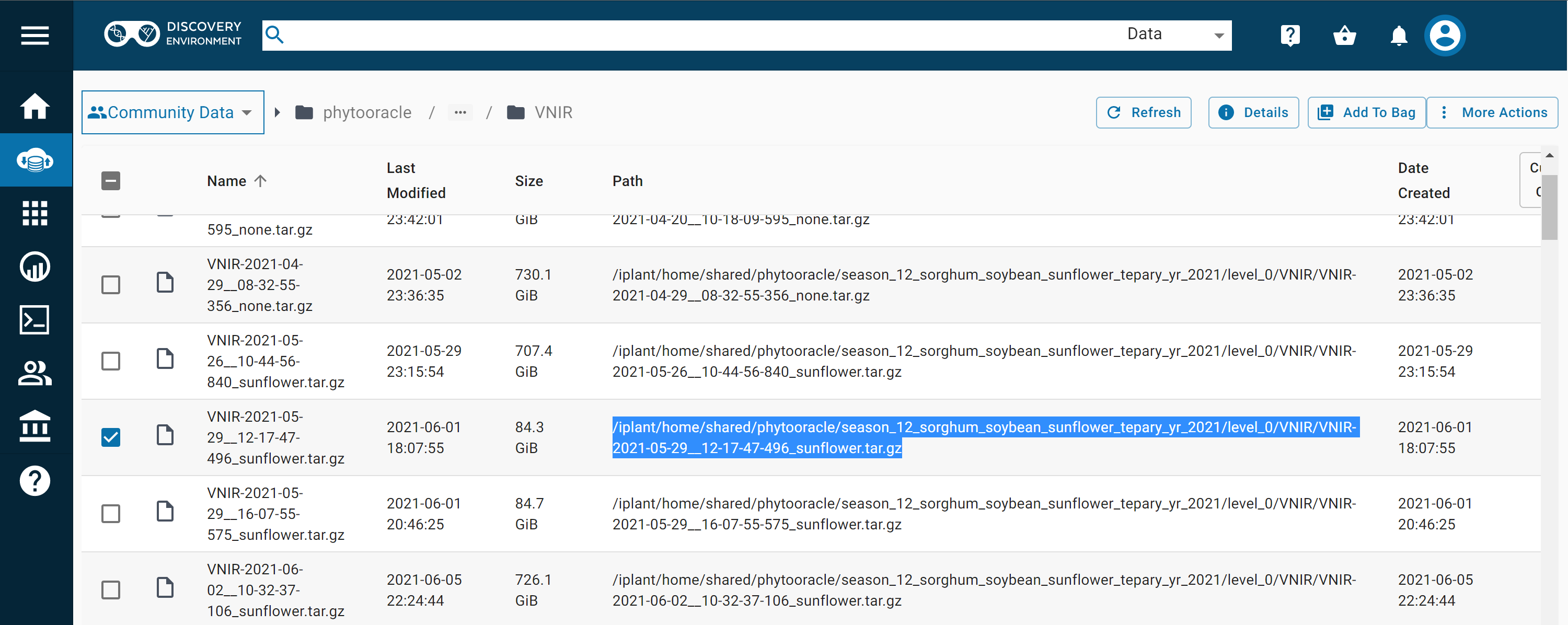
To download the highlighted file above, copy the “Path” and run the
igetcommand. Below is an example:iget -KPVT /iplant/home/shared/phytooracle/season_12_sorghum_soybean_sunflower_tepary_yr_2021/level_0/VNIR/VNIR-2021-05-29__12-17-47-496_sunflower.tar.gzNOTE
Below is an explanation of each flag used above:
- -K Verify the checksum
- -P Output the progress of the download
- -V Verbose
- -T Renew socket connection after 10 minutes
It’s recommended to use the -KT flags, as it prevents errors due to internet connectivity. To see a full list of other flags/options, click here.