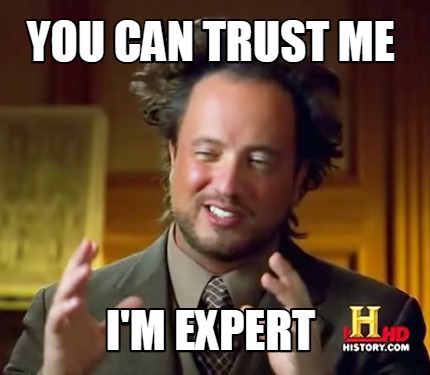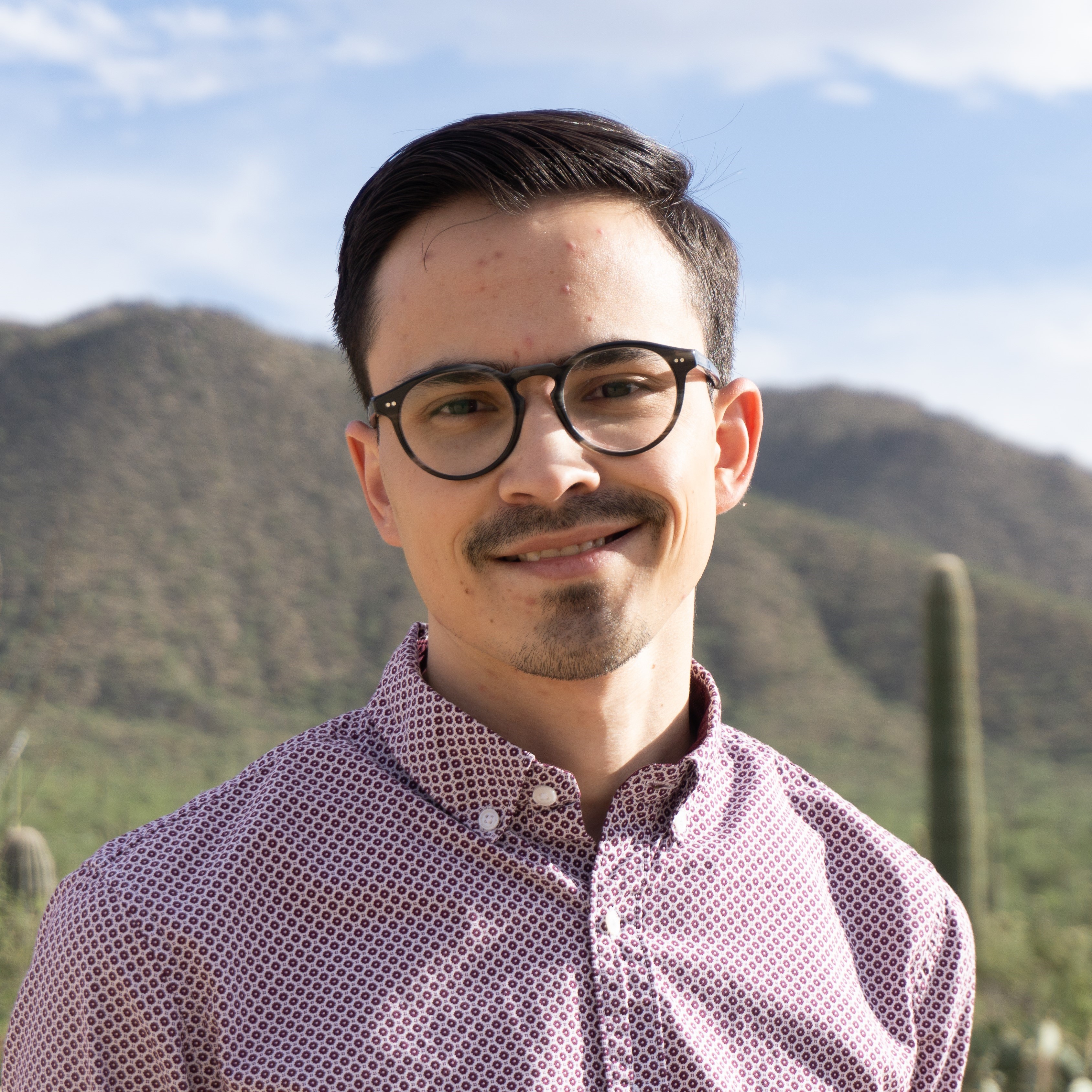iRODS Crash Course
Published:
Learn how to use iRODS for your research data management needs. This tutorial will walk you through downloading and uploading data using iRODS.
Let’s download some files, run:
iget -N 0 -PVT /iplant/home/emmanuelgonzalez/acic_2021_tutorials/mavic_mini_2_sorghum.mp4- Did you run into any problems?
- I did not share the file with you, that’s why you got that error!
Now that I have shared the file with you, run the command again:
iget -N 0 -PVT /iplant/home/emmanuelgonzalez/acic_2021_tutorials/mavic_mini_2_sorghum.mp4To open the folder in which you downloaded the file run the following command depending on your OS:
macOS
open .WSL 2
explorer.exe .Linux
xdg-open .
Now upload the file to your CyVerse Data Store, run:
iput -N 0 -PVT mavic_mini_2_sorghum.mp4Go to the CyVerse Data Store and navigate to your home directory.
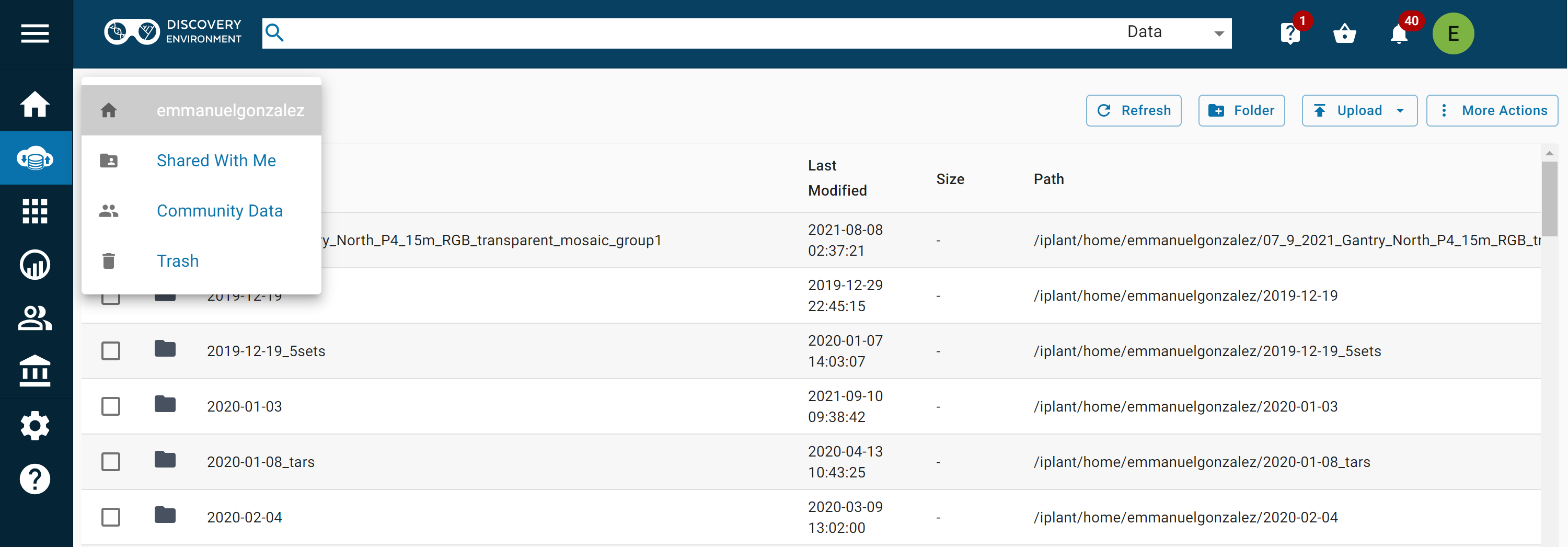
You can share a file by logging into the CyVerse Data Store, clicking on the 3 dots on the far right and clicking “Share.”
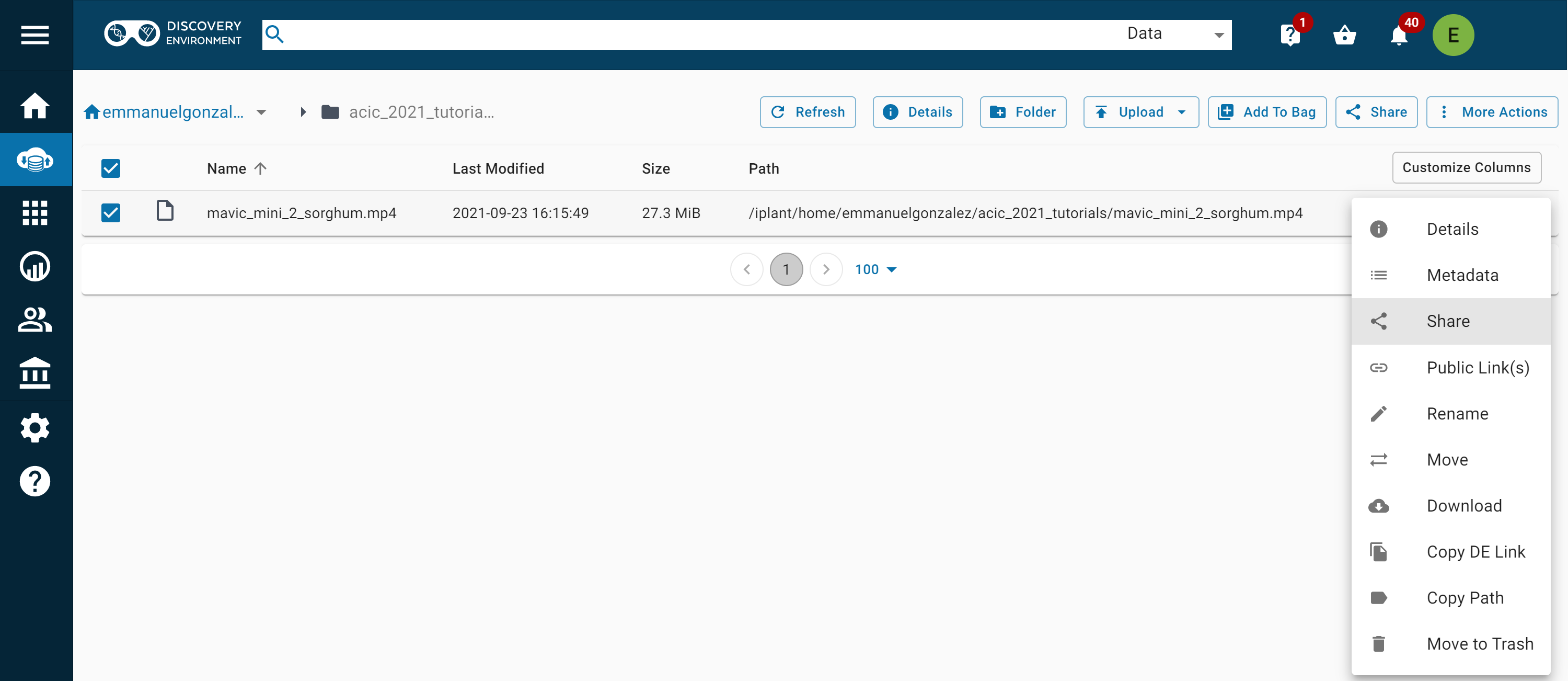
- Share the file with someone present on the Zoom call.
Congratulations, you are now an iRODS expert!